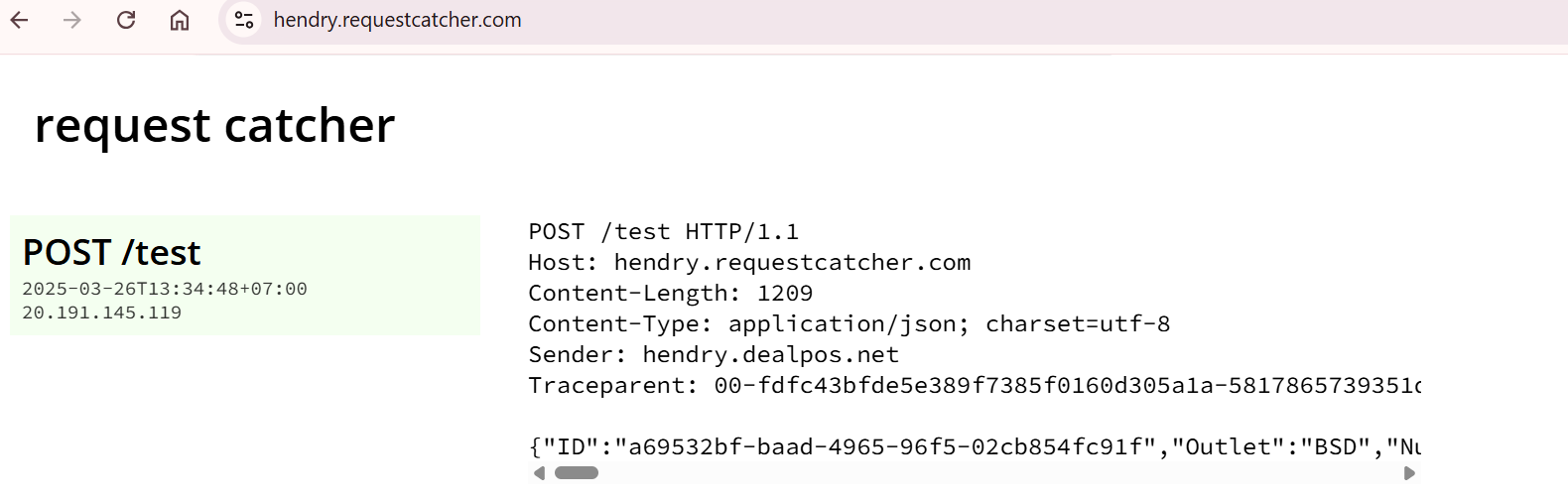Go to Developer > Tab Menu URL

You can use Multiple EndPoint URL and only support HTTPS in webhook event of product, customer invoice, contact, supplier bill, outlet delivery, adjustment, configuration.
When delivery of a WebHook fails, DealPOS will attempt to retry the request after cooldown. Retry will only happen when we receive response from the server.
Retry Delivery of a WebHook after cooldown duration.
| Retry | Cooldown |
|---|---|
| 1 attempt This already set as default of retry delivery of 1 attempt | 7 seconds This already set as default to repeat sent data after 7 seconds |
- Retry: Maximum repetition of data transmission if it fails to send
- Cooldown: Set the timeout for repeating data transmission if it fails to send
Status Code that is retried:
HTTP 5XX status codes (server errors)
HTTP 408 status code (request timeout)
HTTP 429 status code (too many request)
When the endpoint you registered in the Developer Configuration does not return response within 30 second. We automatically closed the connection to your Server and log it as 408. When you are running a task that requires long processing time.
You should turn your API into Asynchronous Processing.
If you want to integrate your Loyalty Point App with DealPOS, you can set your endpoint URL in our Event Webhook Configuration.
Events that we handled are Fetch Member Point, Order Complete and Validate Coupon
- Fetch Member Point use for get point from your Loyalty App
- Order Complete use for get reward from the transaction created in POS
- Validate Coupon use for validate coupon in your Loyalty app is exist or not
You can set in Menu Setup -> More Menu -> Webhook Configuration -> External Loyalty App 
There is 3 modes for record webhook log:
- Full = record all log for both success log and error log (for development purpose)
- Error = Only record log when something is wrong
- None = Nothing is recorded
You can set the mode through the Webhook Configuration settings by visiting the Developer Menu > Webhook Configuration and set the log option
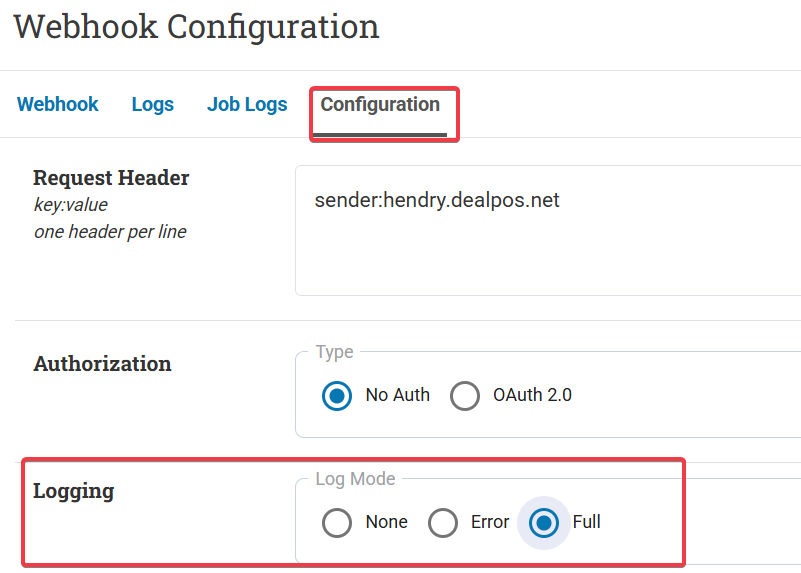
You can also check status of your webhook, if there is success or error.
Go to Developer Menu > Choose Logs
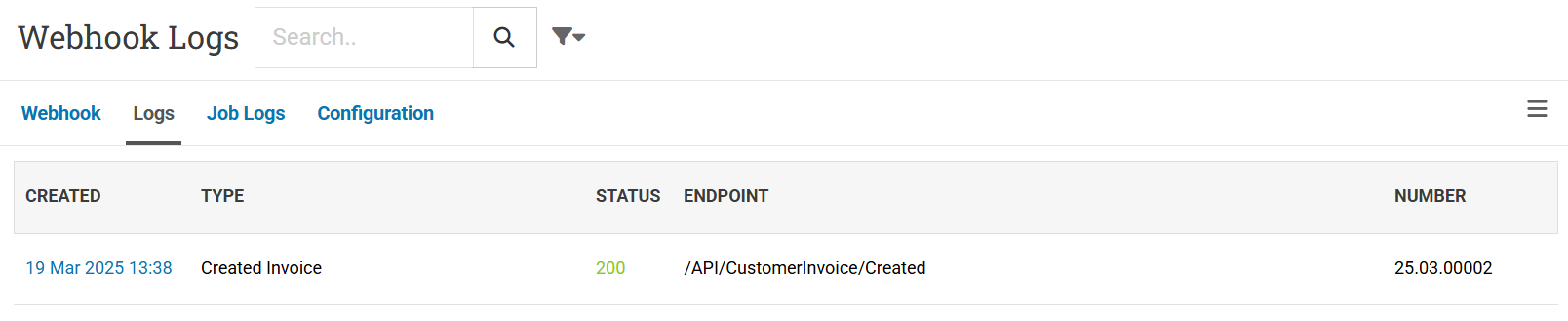
if you don’t have website, you can use this free website https://requestcatcher.com/ to record the result from webhook that you get
1. Fill with your brand that you want
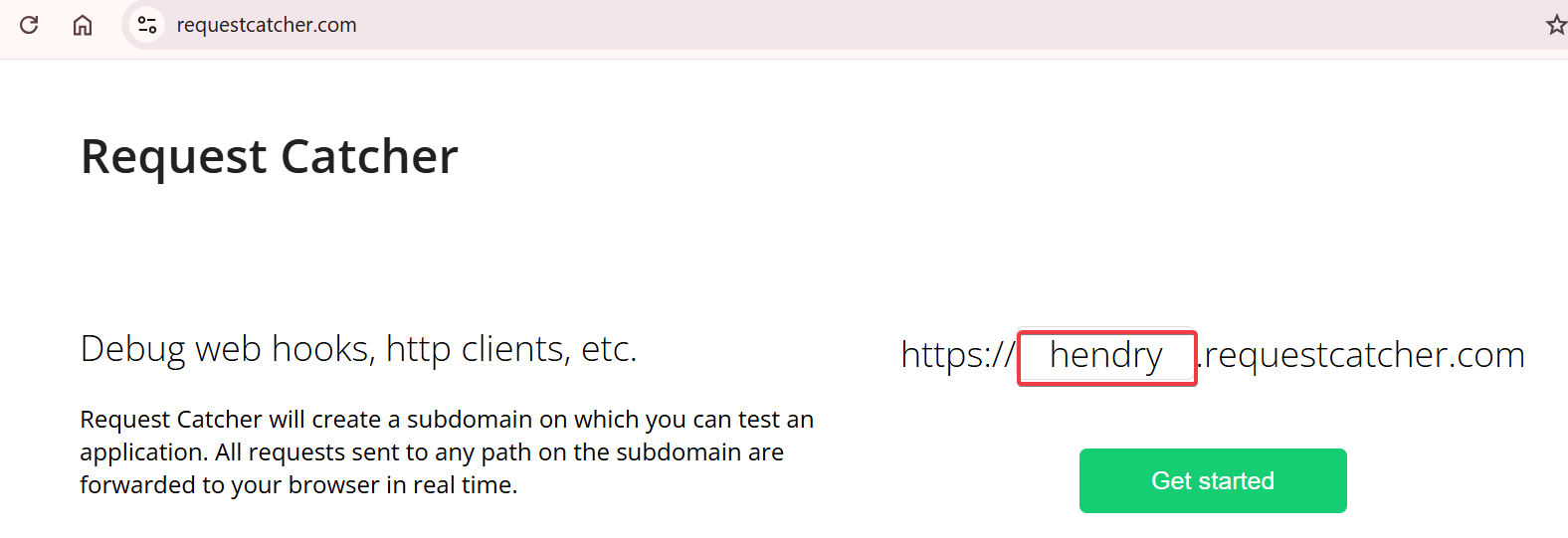
2. You got the generate link
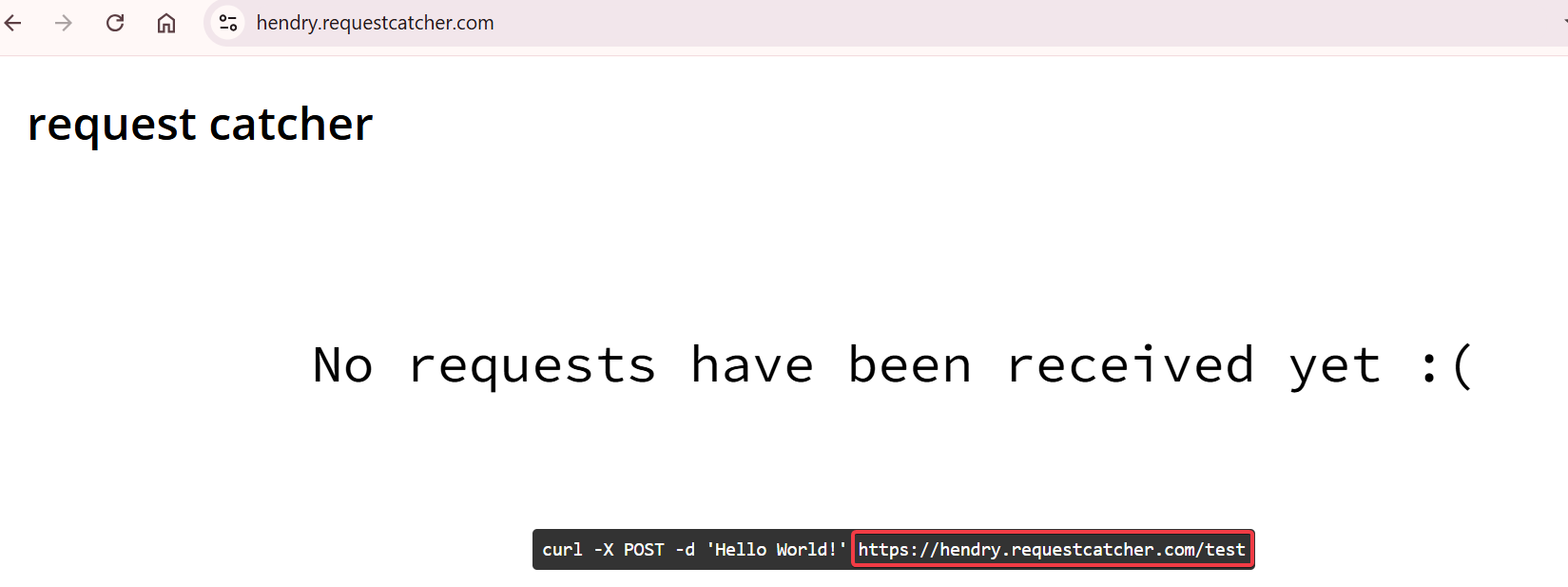
3. Copy the generate link to object webhook configuration in your DealPOS's account. See the example webhook Create Invoice below:
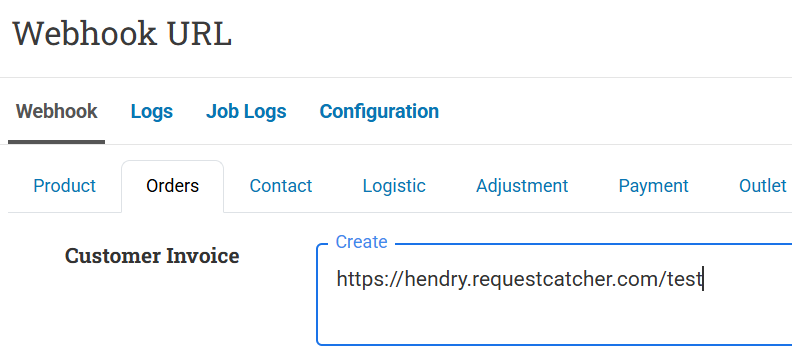
4. The result will be display